Link your M3U WITH OPTION with SMART IPTV (SIPTV) APP?

Step 1: Get Your M3U Link URL
First, find your M3U link in your dashboard. If you don’t have it yet, you can retrieve it from this link:
Find Your M3U LinkAfter retrieving it, go to the SMART IPTV (SIPTV) APP’s playlist page: http://siptv.app/mylist.
Step 2: Delete Your Old Playlist first
Enter your MAC address and click the “Delete” button to remove any expired or old playlist.
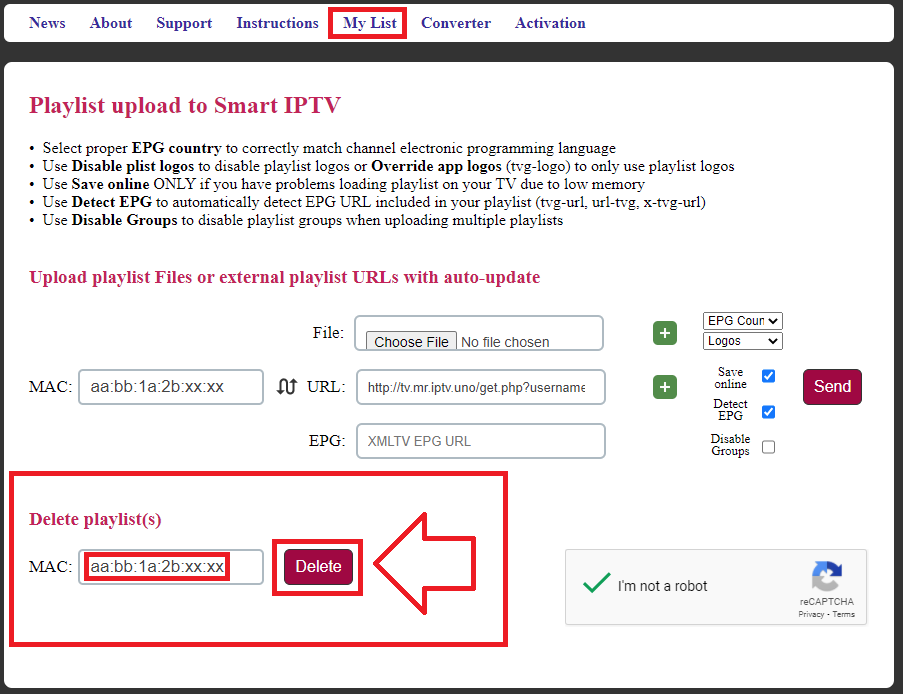
Step 3: Link Your M3U HTTP Link with Your MAC Address
Enter your SIPTV MAC address and copy your M3U WITH OPTION HTTP link from your Dashboard. Paste it into the corresponding field on the website.
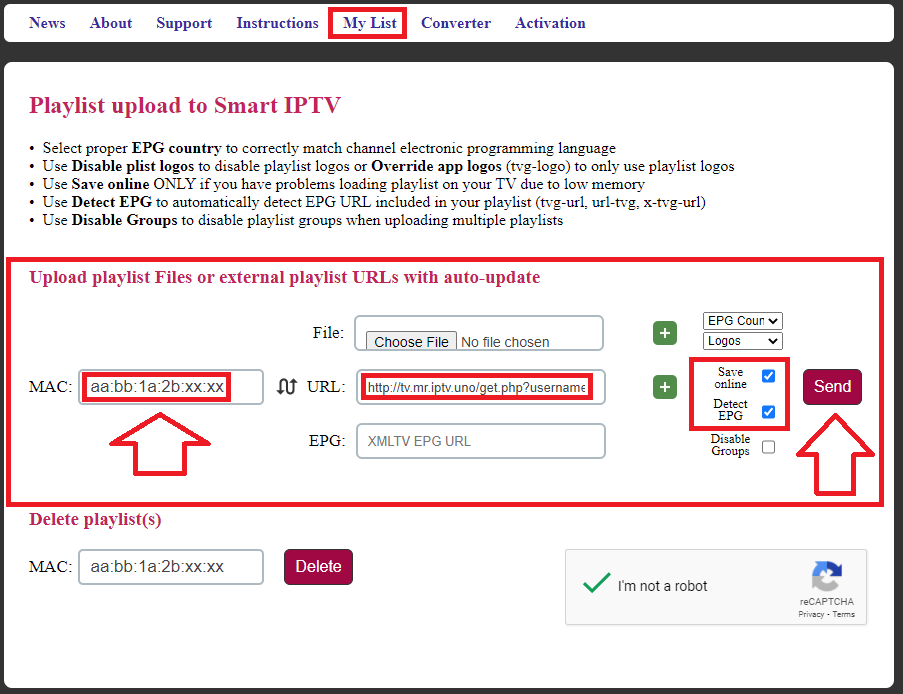
Step 4: Save and Detect EPG
Select “SAVE ONLINE” and “DETECT EPG” fields, then click "SEND" to link your MAC address with your M3U playlist.
Note: Always use the M3U HTTP link URL instead of the M3U file. The HTTP link ensures that you always receive the latest updates and source of your playlist. You can find your M3U link URL here:
http://www.sensus-tv.com/m3u/.